Fundamentals of UI Design
In this comprehensive UI design guide, I’ll be exploring how can we can design interfaces that are more consistent and scalable.
As the first assignment at 10kdesigners, we had to replicate the UI from existing app screenshots. Our main aim was to deconstruct a well designed app and understand some of the design decisions like colours, spacing, typography, etc. and try to replicate them pixel-perfectly.
This blog is an attempt into understanding why some common design practices are followed, helping us understand and apply these principles better in our own designs.
We had just submitted our first assignment and were relaxing in the 10kdesigners’ discord voice channel, sharing our experiences and insights. During our discussion, Yug, one of the industry mentors, asked us, “What did you learn from your first assignment?”
As I shared my thoughts, Yug gave us a great tip: while following best practices is crucial, it’s equally important to understand the why behind these practices. He explained that this deeper understanding helps us think in layers and make more informed design decisions.
Naturally, being curious by nature, I was hooked. I quickly noted down some major takeaways and started researching online to figure out the reasons behind these design practices. My aim was to get as detailed as possible and really grasp the why behind these seemingly straightforward principles.
Gestalt principles are all about how our brains prefer to see things as a whole rather than just separate parts. So, even if there are many blocks or elements, our brains tend to group them together as one unified thing.
Optical spacing
It is more or less the “art” side of the spacing system. Inconsistent padding is used here to create a visual hierarchy which makes a visually balanced and harmonious layout, taking into account the shapes of characters and their interactions.
Asymmetrical focus
To draw attention to specific content or sections, we may apply different padding values in the x and y directions. This technique can guide the user’s focus and highlight key information within the interface.
No, it is not always necessary to follow this practice. Main goal is to balance structure and creativity to achieve effective and user-friendly designs.
Examples:
1. Artistic or creative portfolios: Personal or portfolio websites may intentionally break away from the grid to showcase creativity and individuality.
2. Branding websites: Brands looking to establish a unique and memorable online presence may use unconventional layouts that do not strictly adhere to a traditional grid.
It is recommended to use 8pt or 4pt (for more granularity) grid system. But it is not necessary that this should be practiced always, main thing that matters is to balance the structure and order of design with creativity.
It is the best practice to avoid decimals.
No, it is not necessary to always follow this. The line height should typically be between 120% to 145% of the font size, making the text more readable. But this may vary for different fonts.
Edge Cases:
1. Visual alignment: In some cases, we may need to align text elements visually by using a consistent fixed line height, even if the content varies.
2. Accessibility: To improve readability for users with visual impairments, a fixed line height adjusted as per needs can be beneficial in these cases.
3. Unusual font: If we are working with a font that has an unusual intrinsic line height, we may need to adjust line height manually to ensure that the text is readable and well-spaced.
Icons should follow some basic size guidelines when being created. Sticking to a 24x24 pixel icon is a great middle of the road icon size to start out with. But if needed for specific applications, we can use smaller frames of 16px or 20px too.
I greatly enjoyed researching and documenting this blog and hope you enjoyed reading it as well. For any feedback, suggestions, or just to have a chat, please reach out to me on Twitter, Peerlist, or LinkedIn.
Want to know more about me? Check my portfolio site and do reach out if you wish to work with me or collaborate. ([email protected]) 😼
धन्यवाद 🙏 Thank you!
😼 You can give up to 50 claps for an article on Medium. Just click and hold the clap icon for few seconds and watch the magic happen! 😉
In this comprehensive UI design guide, I’ll be exploring how can we can design interfaces that are more consistent and scalable.
In this article, we'll dive into how different colors evoke different emotions and responses, provide guidelines for selecting colors for your design projects, and share practical tips for creating effective and accessible color palettes.
Discover how the popular bento box concept is influencing modern UI design. This article explores how compartmentalized layouts inspired by traditional Japanese lunchboxes create visually appealing and organized user interfaces.